
Who already have a blog with a domain / custom domain or also called TLD (Top Level Domain), you can also create several sub domains from the parent domain or custom domain that you use. This is useful if you have another blog that you want to link to a domain / custom domain so you don't need to buy a new domain anymore and it's quite useful to save your expenses.
For example, the domain / custom domain address that you have is https://www.yourdomain.com and if you want to add another blog for example with a niche Technology, you can add sub domains with the name Tech or techno (https://tech.yourdomain.com).
{tocmero} $title={Table of Contents}
First, log in to the member page or client area of your domain. You can adjust it with the client area domain that you use.
Then click the Domain menu and select which domain you want to add a sub domain to. Like the example here select yourdomain.com, If you want to add sub domains from the yourdomain.com domain.
Once selected, it will bring up menus such as nameservers, manage DNS, etc. Select the Manage DNS or Manage DNS menu .
Then add a new record in the Manage DNS column, Add subdomain name record and add ghs.google.com to the CNAME column .
Well, now only needs to wait for the propagation, it takes about 1 hours or usually faster than the new sub domain you made.
Next enter the Blogger dashboard , then select the blog that you want to add to the sub domain you made. Then select the Settings menu > Publishing and click on Custom Domain for your blog to install a new sub domain.
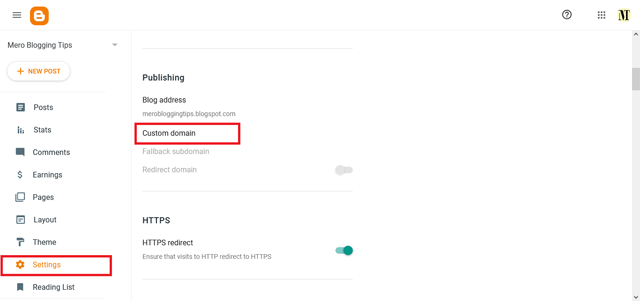
Add the sub domain name in the column provided then click Save .
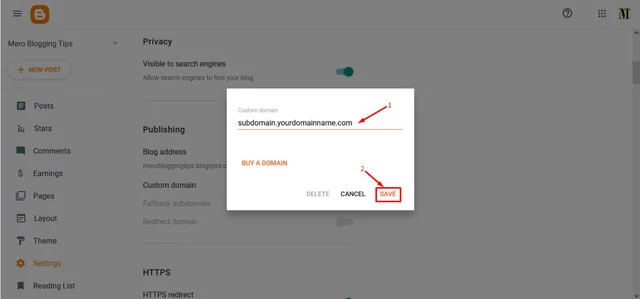
Done, now enable HTTPS in the same menu. For tips, you can check here How to Enable HTTPS on a Blogspot website with a Custom Domain .
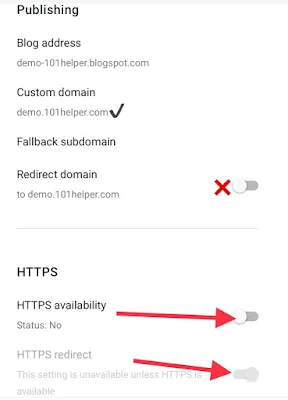
If you encounter problems, you can’t click Save when installing a sub domain. Possible Nameservers on the blog is different from Nameservers on the main blog, for that just add the names provided by Google to the Manage DNS page earlier. Examples of nameservers like this:
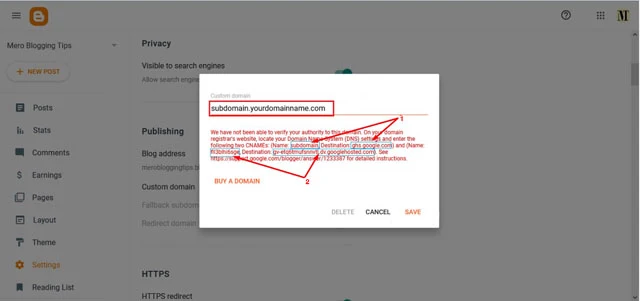
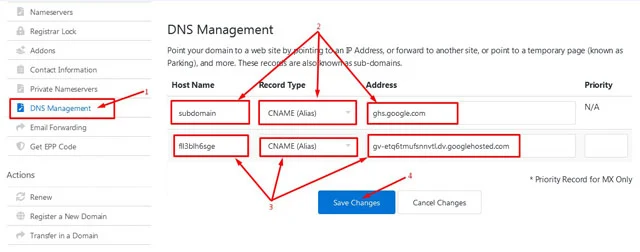
The arrow above is the nameservers from your blog, add the nameservers on the Manage DNS page by adding a new record in the column provided.
Select the record type with CNAME , then click Save and wait for the same number of times as the previous step. If so, try clicking Save again on the Blogger page.
For example, the domain / custom domain address that you have is https://www.yourdomain.com and if you want to add another blog for example with a niche Technology, you can add sub domains with the name Tech or techno (https://tech.yourdomain.com).
{tocmero} $title={Table of Contents}
Let's follow the steps below.
First, log in to the member page or client area of your domain. You can adjust it with the client area domain that you use.
Then click the Domain menu and select which domain you want to add a sub domain to. Like the example here select yourdomain.com, If you want to add sub domains from the yourdomain.com domain.
Once selected, it will bring up menus such as nameservers, manage DNS, etc. Select the Manage DNS or Manage DNS menu .
Then add a new record in the Manage DNS column, Add subdomain name record and add ghs.google.com to the CNAME column .
Well, now only needs to wait for the propagation, it takes about 1 hours or usually faster than the new sub domain you made.
Next enter the Blogger dashboard , then select the blog that you want to add to the sub domain you made. Then select the Settings menu > Publishing and click on Custom Domain for your blog to install a new sub domain.
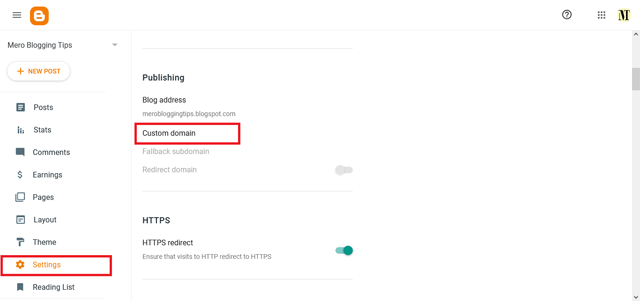
Add the sub domain name in the column provided then click Save .
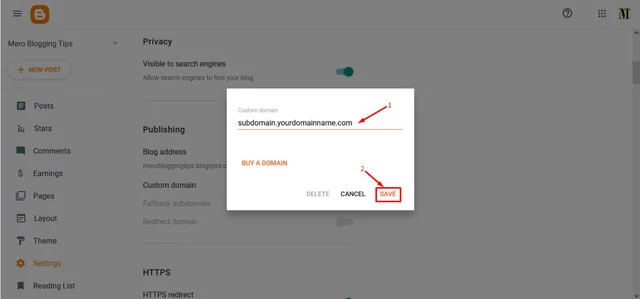
Done, now enable HTTPS in the same menu. For tips, you can check here How to Enable HTTPS on a Blogspot website with a Custom Domain .
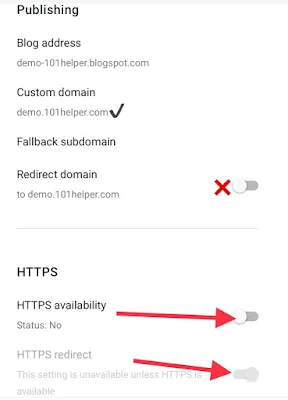
If you encounter problems, you can’t click Save when installing a sub domain. Possible Nameservers on the blog is different from Nameservers on the main blog, for that just add the names provided by Google to the Manage DNS page earlier. Examples of nameservers like this:
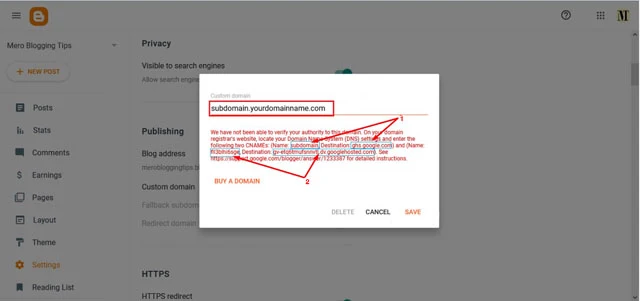
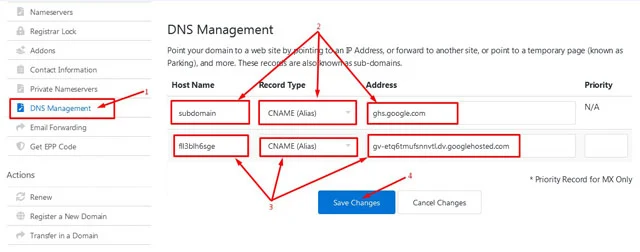
The arrow above is the nameservers from your blog, add the nameservers on the Manage DNS page by adding a new record in the column provided.
Select the record type with CNAME , then click Save and wait for the same number of times as the previous step. If so, try clicking Save again on the Blogger page.
